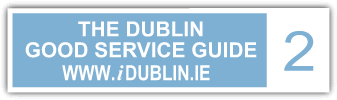no offers added
Call-Out Computer Repair Service for Dublin
- Fix of non-starting Macbooks and laptops
- Fix of Blue Screen error messages
- Fix of Outlook email problems
- Fix of LCD screens
- MacBook Upgrades
- Hard drive replacements and upgrades
- PC Speed-Up / Tune-Up Service
- Virus Removal Service
- Wireless Networking Set-Up
- Set-up of Wireless Printers
- Data Transfer and Migration Service
We Fix and Service most brands of laptop including:
- MacBooks, MacBook Air and iMacs
- Dell (desktops, laptops and all-in-one systems)
- Toshiba laptops
- HP (desktops, laptops and all-in-one systems)
- Asus
- Lenovo (desktops and laptops)
- Sony Vaio
- Samsung
Q. I have some really annoying problems with my laptop. I have done some research online and have found that updating the BIOS might help resolve the problem. Why should I have to update my laptop BIOS?
A.
1) Getting Functions to Work Properly
The biggest advantage of updating the BIOS is to get new functions to work or get existing functions to work more smoothly. For example, on HP Pavillion laptops a BIOS update can help the fan control system to work more effectively.
2) An updated BIOS will be less "buggy" than older versions.
Hardware technology improves almost on a daily basis. An old BIOS may cause your laptop to experience frequent system crashes, low system performance, device conflicts and hardware devices disappearing from the device manager.
3) An updated BIOS gives your laptop more functionality
BIOS is software integrated into your laptop?s motherboard and is used in order to inspect and control the internal hardware system, such as the hard disk, display card and so on. If you want your laptop to have more options and perform better, then it?s a good idea to update the BIOS.
Q. I never set a BIOS password on my laptop. But when I start the system up, it prompts me for a password. How do I remove this password prompt?
A. The BIOS password can sometimes be bypassed by using the "discharge method". In order to perform this, you will need to disassemble the laptop main case, and find the ?button? battery on the motherboard. This is also known as the CMOS battery and is used to supply power for the BIOS when the computer is shut down so the BIOS settings are not lost. Remove it, wait for 10 minutes and then put it back. If you find that the battery is soldered onto the motherboard you will need to unsolder it.
If the power discharge method does not work, you might need to change the BIOS chip altogether. This is performed by de-soldering the old BIOS chip from the motherboard. A new BIOS chip is then soldered back onto the board.
Q. My laptop is not starting, what things should I check?
A. 1) Check the power adaptor connection to the laptop. Place your finger on the rear of the jack and jiggle it to see if the power indicator light is affected. If so, the power jack male or female will need to be changed when the problem becomes intolerable.
2) Check the cable on your power adaptor for cracks. It is especially important to check the area where the insulated cable meets the AC power adaptor box.
3) Remove the battery and check it for defects. Also, check the laptop battery terminals for discolouration, corrosion or distortion.
4) Check the DC voltages leaving your power adaptor using a multi-meter. Usually, voltages will be slightly higher than nameplate specifications. But, abnormally low or high adaptor voltages, usually indicates a fault which requires adaptor replacement.
5) If your laptop's power adaptor and DC jack are okay, but the laptop is still not working, you might have to replace the system?s motherboard.
Q. My laptop is not starting up. What should I do?
A. Have you tried disconnecting all external connections such as printers, USB hubs, external mice and keyboards?
Try using an external monitor to test your laptop screen. There is usually a VGA or DVI port at the side or back of your laptop. Using a VGA or DVI cable, connect your external monitor to your laptop. You will probably have to press your laptop?s function key (Fn) and it?s external monitor button (or display-out button) to activate the external display output. If you get a screen with the external monitor, the problem might be with your LCD or LED screen.
If you have connected an external monitor and it does not display any output, your laptop?s graphics card might have failed.
Turn the laptop on its underside and open the RAM door. Using the process of elimination - try removing each RAM module at a time; then try restarting your system. If this does not work, replace the first RAM module which you removed and then remove the second one. If this does not fix your laptop starting issue replace all RAM modules securely and try the next step.
Remove the battery, hard drive and the DVD-ROM drive; try starting the laptop with these components removed.
Q. My laptop gets very hot at the base. Is this normal? Is the laptop overheating?
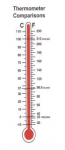 A. Your laptop may be overheating.
A. Your laptop may be overheating.
Symptoms of an Overheating Laptop
1) Your laptop starts up but after a period of time (e.g. 30-40 minutes) it begins to slow down or spontaneously shut-down.
2) Your laptop base is always very hot to touch.
3) Your laptop runs very slow and sometimes does not respond to touchpad or keypad input.
4) You get a warning message from your BIOS that your laptop is overheating.
5) You begin to see ?bad block? errors message on your screen. This is due to errors developing in the hard drive due to excessive temperatures.
Why do Laptops Overheat?
1) The fan malfunctions. This results in a higher-than-normal CPU temperature which will cause frequent freezing of your laptop?s operating system.
2) The fan fails to run at proper speed. This can be a result of software errors or physical failure of the fan?s ball bearings.
3) Solder-joints on the motherboard can become weak and brittle which means the heat generated by it?s components will not be dissipated properly.
4) Heatsink failure ? the function of the heatsink is to dissipate heat away from the CPU. When the thermal compound of the heat sink evaporates; sometimes the heatsink will fail to dissipate the heat generated by the CPU and overheating will occur.
Q. How do I prevent my laptop from overheating?
A. Tips to Prevent your Laptop from Overheating
1) When the battery is not charging; disconnect your AC power adaptor.
2) When using your laptop make sure the ventilation grills are not blocked or restricted. Any obstruction of the ventilation holes on your laptop can restrict the flow of air which cools your system.
3) If you notice the base of your laptop has become hot for no apparent reason; bring your system to a laptop repair professional. The correlation between overheating laptops and failed hard drives is very high.
4) As a temporary measure, you can use a laptop cooling tray. These are available in most good computer superstores or are available to buy online.
5) On certain models of laptop, an out-of-date BIOS can cause overheating. Make sure that your laptop?s BIOS is up-to-date.
Q. I think my laptop hard drive has failed. What signs should I look out for and what causes hard drive failure?
 A. Common symptoms of laptop hard drive failure include:
A. Common symptoms of laptop hard drive failure include:
1) The laptop does not boot-up successfully and you get an error message "Disk Boot Failure"
2) You receive the error message "operating system not found" on your laptop.
3) When reinstalling the operating system, the formatting or installation process takes longer than expected or does not complete at all.
4) Upon boot-up you get a blue screen with the message "unmountable boot device"
5) The "Checkdisk" process starts each time you start your laptop.
Common Causes for Hard Disk Failure on Laptops
1) The hard disk partition table has collapsed.
2) The hard disk has bad sectors.
3) The hard disk inside your laptop has a faulty PCB.
4) The hard disk has experienced a head crash.
5) The spindle motor of your hard drive has failed.
Q. My laptop hard drive has failed. What can I do to recover the data?
A.
Solutions for Laptop Hard Disk Failure
1) If the partition table has collapsed - you can try rebuilding the partition. Boot from your Windows Recovery DVD and access the recovery console. At the command prompt type "fixmbr c:" without the quotation marks.
2) If you hard disk has bad sectors these can be "soft" or "hard" errors. Soft errors can be fixed using "chkdsk" commands. However, "hard" errors are in a magnetically fixed state and cannot be repaired using Window?s tools.
3) If your laptop has a faulty or failed PCB (printed circuit board) this will have to be replaced with an exact-match board. Then the adaptive information from the old PCB NAND chip will have to be transferred over to the new PCB. This job is best performed by a data recovery expert.
4) If your laptop hard drive has experienced a head crash; in a lot of cases the head disk assembly will have to be replaced. This is a time consuming and complex job which is best performed by a data recovery expert.
5) Hard drive spindle motor failure occurs when the ball bearings of the drive?s motor seize or jam. These have to be un-jammed using specialised data recovery tools.
Q. I am trying to install Windows 8 on my Toshiba laptop. However, the hard disk is not recognised by the Windows installation process?
 A. First of all, check that the connection between the motherboard and hard drive is secure. Secondly, a more common reason for this type of problem occurring is when SATA native support is enabled. To resolve this; enter your systems's BIOS and make sure you set SATA mode to Standard IDE and not AHCI. Now, restart the Windows installation process and your operating system should be able to detect your hard drive.
A. First of all, check that the connection between the motherboard and hard drive is secure. Secondly, a more common reason for this type of problem occurring is when SATA native support is enabled. To resolve this; enter your systems's BIOS and make sure you set SATA mode to Standard IDE and not AHCI. Now, restart the Windows installation process and your operating system should be able to detect your hard drive.
Q. When I start my laptop and all I get is a message saying ?Disk Boot Failure, Insert System Disk and Press Enter?. How do I repair this?
A. There are a number of possible reasons for this:
Cause 1: You have two hard drives in your laptop; one is the master the other is the slave drive. The slave drive (with no bootable sector) is set as the master driver.
Solution: Enter your system's BIOS and set your master hard drive as the first bootable device in the boot device priority list.
Cause 2: The hard drive connection to your laptop's motherboard is loose or has become oxidized.
Solution: If the connection to the motherboard is loose, tighten the connection using an appropriate screwdriver. If there are signs that the connection (e.g. S-ATA) has become oxidised cleaning it with isopropyl alcohol or solder will help clean the connections.
Cause 3: The hard drive inside your laptop has failed. This can be the result of electronic or mechanical component failure of your drive.
Solution: Perform hard drive diagnostics on your system.
Q. My laptop does not load Windows completely?
A. There are a number of reasons why Windows will not load up successfully. There are a number of things you can try, to help diagnose and resolve, this issue including:
Test your laptop's Memory (or RAM). When a RAM module in your system fails or goes corrupt: it will prevent Windows from booting. To test your laptop's memory you can use a utility like MemTest.
A lot of Windows start-up issues can be caused by software problems. Third-party software can corrupt the operating system files. To fix this, try booting into Safe Mode and uninstall any recently added software.
New hardware can also cause your system to experience start-up problems. Make sure you have all printers, scanners, dongles and USB drives disconnected from your PC to help isolate the problem.
Q. I am thinking of reinstalling Windows 8 on my laptop. But, how do I find the product key?
A. Unlike previous versions of Windows, version 8 does not use a sticker system for licensing. Instead, the Windows activation code is built into the BIOS of your laptop. However, you can still retrieve your code by using a utility such as "Windows 8 Product Key Viewer".
Q. When typing on my laptop, the Windows 8 Metro screen sometimes pops up. It is very annoying. How can I prevent this from happening?
A. This problem can arise when you inadvertently touch the laptop?s trackpad whilst typing. To fix this problem, you need to disable the "mouse gestures" feature in your trackpad settings.
Q. My laptop is really slow. Will a solid-sate drive make my laptop go faster?
A. Any new hard drive will make your laptop go faster. Solid state drives can be quicker than conventional mechanical drives. But, before you purchase any new drive, it might be a wise idea to investigate the root-cause of the sluggishness of your laptop.
For example, are there too many programs running in the background? Does your laptop have any "runaway processes" that are gobbling up CPU power? Does your laptop have enough RAM onboard? The list of potential goes on. A competent and experienced laptop technician will be able to advise you further after having performed an assessment of the system.
Q. The DVD drive on my laptop reads some discs but not others. What could the problem be and how do I repair it?
A. The read-head of your DVD drive could be abraded or misaligned. This can result in the non-reading of discs. Repair or replacement of the faulty drive can resolve this issue.
Failure to read certain discs might also be caused by scratches on your DVD?s. Some DVD drives are extremely sensitive to abrasions on the disc surfaces.
The driver for the drive might be corrupted. To check this, open the Device Manager and check one "DVD / CD ROM" drives section. If you find a yellow exclamation mark there, it means a driver file is defective or there is a software conflict. Try using the System Restore feature in Windows to ?wind back? to a date when the drive did work.
Q. I am trying to install Windows 8 on my laptop but the installation process gets stuck halfway?
A. There are a number of possibilities why Windows is not successfully installing. There could be a problem with some hardware onboard your laptop such as a failing hard drive or a corrupt RAM module. It is also possible that there is a small scratch on the installation DVD which is preventing files being read properly. Or, there could be problem with the DVD drive itself. A laptop repair technician should be able to advise you. Computer Ambulance covers north and south Dublin.
Q. I cannot seem to enable Airplay on my laptop to sync with my Airplay on my stereo system?
A. Make sure that your laptop and your stereo system are both connected to your wireless network. Make sure you are using the latest version of iTunes. Then shut down iTunes and turn-off your stereo system. Restart them both. Make sure your stereo is in "Airplay" mode. Now start up your iTunes and you should see an icon of a triangle inside a rectangle. Click on this and the model number of your stereo should appear. Select this as your playback device. Airplay should now work.
Q. I am trying to install Windows 8 on a new hard drive. However, I am getting the error message "this computer's hardware may not support booting to this disk, ensure that the disk's controller is enabled in the computer's BIOS"
A. There are two common reasons why this problem occurs. Firstly, you might be trying to load Windows using a USB key drive that is plugged into a USB 3.0 port on your computer. A lot of users have reported issues loading Windows using a USB 3.0 port. Try using a USB 2.0 port instead. Otherwise, this problem can occur if the S-ATA controller in your BIOS is set to use AHCI mode. Set your laptop's SATA controller to use IDE or Legacy Mode. This should fix the problem.
Q. I accidentally deleted files off my laptop. How do I retrieve them?
A. Go to the Start Menu and select "computer" and find the folder that contained the files which you accidentally deleted. Then right click on this folder and, in the pop-up menu, select "Restore Previous Versions". This should present you with a list of previous versions of the folder. Select the version which pre-dates the time of deletion. This should bring back your lost files.
Q. On my laptop, Windows Explorer keeps on crashing on me. Sometimes I get the error message that Explorer.exe has "Stopped working". It only happens when I am working in the desktop?
A. This is probably caused by a faulty shell extension. To fix this issue download and run a utility called "ShellExView" (from a company called Nirsoft). Then, using a process of elimination disable all non-Microsoft handlers one-by-one, testing your laptop as you proceed. When you do find the culprit, disable it and this should fix your laptop
Q. My laptop is showing a message saying "Low Disk Space, you are running out of disk space on C:" How do I repair or fix this problem?
A. Download and run a utility called TreeSizeView from Jam Technologies. This utility should give you a better idea of what is taking up the most space on your laptop?s hard drive. Generally speaking, Photos, Video Files, Music and Games will use up the most space in your laptop?s hard drive; so try to copy these over to another device.
Q. When I start my laptop, I get a blue screen with the message, "A problem has been detected and Windows has been shut down to prevent damage to your computer" followed by a message indicating an "UNMOUNTABLE_BOOT_VOLUME". How do I fix this?
A. This is usually indicative of a corrupt boot sector or a failing hard drive. To fix this; use your Windows installation DVD to run Start-up Repair and Checkdisk. If none of these work, it would be advisable to run diagnostics on your hard drive.
Q. What is the difference between a laptop running 32-bit Windows and a laptop running 64-bit Windows?
A. To answer this question in-depth would require a small treatise on computer system architecture! The short answer is a 32-bit system will process 32 bits of data at a time whereas a 64-bit system will process 64 bits at a time. This means a 64-bit computer can process larger chunks of data better than 32-bit one. Moreover, a 64-Bit computer can run more than 4GB of RAM. (32-bit systems are limited to 4GB of RAM) This gives your system the capability to run faster. A useful analogy to describe the difference between 32-bit and 64-bit systems is to think of a motorway. 32-Bit is like a two lane motorway; 64-bit is like a four-lane motorway. Traffic travels at the same speed but a four lane motorway can handle more of it.
Q. My laptop will not connect to my new UPC router in my home. Every other wireless network I have tried, it connects perfectly. What could be the issue?
A. There are many possible causes. However, the most likely cause is that your laptop is using an out-of-date wireless network card driver. Your laptop cannot connect because your new UPC router is probably using a wireless security protocol which your laptop cannot decipher. To fix this problem, go to the manufacturer?s website (of the wireless network card) and download the latest driver. This should fix your laptop problem.
Q. I am using Windows 7. The printer driver will not install on my laptop. How do I fix this?
A. There are a number of possible solutions for this problem. Firstly, make sure you have your firewall and anti-virus disabled during the driver install process. Also, make sure that the Print Spooler service is running in the background. Make sure that the driver you are installing is the correct one. For example, it can be very easy to mistake a 32-bit driver for a 64-bit one. If none of these solutions work, try using a different USB cable and try downloading the latest drivers from your printer manufacturer's website.
Q. Is there any quick way to shutdown my Windows 8 laptop?
A. Many users find shutting down Windows 8 a tedious rigmarole.
1. Enter Desktop mode, which you can reach by clicking/tapping the Desktop tile or pressing Win-D (i.e. the Windows key and the letter D).
2. Right-click any blank spot on the desktop, then choose New Shortcut.
3. We're going to make a Shutdown shortcut, so in the location field, type shutdown /p and then click Next. Then click on Finish.
4. Right-click the new shortcut and choose Pin to Start.
This should make the shutdown process on your laptop a little quicker.
Q. I am using Windows 8 on my laptop. Is there anyway I can down-grade to Windows 7?
A. Most Windows 8 laptops can be downgraded to Windows 7. However, be sure to check your laptop manufacturer?s site first to confirm driver availability.
Q. I reinstalled Windows 7 on my Sony Vaio laptop. But, now some of the drivers are not installing. I am using the drivers that are on the Sony website for my particular model of Vaio. What am I doing wrong?
A. Sony laptops can be very fussy about the sequence in which device drivers are installed. Sony recommends that you install their Windows 7 drivers in this order:
1. Audio Driver
2. Bluetooth Driver
3. Chipset Driver
4. Memory Stick
o Resolves the "Base System Device" error that may appear in Device Manager.
5. Memory Card Reader/Writer
6. Modem
7. Network
8. Video
9. Wireless LAN
10. Sony Shared Library
o Needed for other Sony applications (Notebook Utilities) to function properly.
11. Notebook Control Device
o Installs essential system components that enable Sony utilities (Notebook Utilities) to run properly.
12. Sony Notebook Utilities
o Installs the VAIO software component required for Function keys operation.
o Note: Even after installing this file, the Brightness, Monitor Output and Zoom Function keys may not work.
Following this sequence should fix any driver install issues with your Sony laptop.
Q. I have a Dell Latitude laptop and the cursor seems to travel all by itself. How do I fix this?
A. This can be repaired by simply cleaning the touchpad of any dust or crumbs that might have accumulated inside it. Alternatively, it can be repaired by disabling the "stick pointer". To do this, access the Alps control panel in the system notification area (near the clock on your taskbar) and click on the ?pointer? tab. Click on "disable".
Q. I have lost my Windows 8 login password for my laptop. Can you help me retrieve it?
A. Yes, Computer Ambulance Dublin offers a full password recovery service for Windows (8, 7 and XP) and Mac systems
Q. I intermittently get a blue screen on my Samsung laptop saying there is a problem with "nvlddmkm.sys". How do I repair this?
A. The file "nvlddmkm.sys" is a driver file related to an Nvidia graphics card. Find the exact model of your graphics card, download the latest driver and then install it. This should fix your problem. It also might be worthwhile to update your laptop's BIOS to the latest version.
Q. My three year old laptop has a very erratic fan speed. Sometimes it is very slow; other times it seems to go very fast for no apparent reason. Does the fan on my laptop need to be repaired?
A. Not necessarily! Dust could be causing the problem. Make sure all ventilation grills on your laptop are free from excessive dust. In addition, you might want to try using a third-party fan-control utility such as Speedfan or TPfancontrol to help monitor and regulate the speed of your fan.
Q. Is there any quick way I can adjust the brightness of my laptop screen?
A. With most models of laptop, you can adjust the brightness of your laptop screen using the function keys. However, Pangolin Laser Systems have written a nice piece of software called PangoBright which enables you to quickly adjust the brightness of your laptop screen without the keyboard gymnastics.
Q. My laptop arrived with Windows 8 pre-installed. I am now trying to install Windows 7 but I am getting blocked by a feature called "secureboot". How do I disable it?
A. In Windows 8, follow these steps:
1) Go to "Change PC Settings"
2) Then select "General Settings"
3) Then go to "Advanced Options"
4) Select "UEFI Firmware Settings"
5) Then go to "BIOS setup"
6) Under the "System Configuration" tab, you will find "Boot Options"
7) You will now see "Secure Boot" ; disable this.
8) Remain in the Boot Options menu - now select "Legacy Boot" change it to enabled.
9) You will now be able to install Windows 7 using a USB stick or DVD.
Q. I have a Toshiba Satellite laptop. When I power it on Windows starts to load as normally. However, the screen then goes completely black. I can hear the laptop's fans and hard drive running normally in the background. How do I repair this?
A. This problem can be caused by a failed invertor, backlight, graphics card or it might be caused by a frayed cable going from the motherboard of your laptop to the display.
In a certain number of cases, this problem is related to the power management settings of your laptop.
To repair it; try these steps:
1. Power off your laptop.
2. Disconnect every cable from it (including power)
3. Remove the battery from your laptop.
4 Then reconnect the AC power adaptor. (with the battery removed from the laptop)
5. Turn on the power. Choose start windows normally. (if you get that screen)
6. Go to Control Panel, then Power Options amd Under Balanced choose change plan settings
7. Select "change advanced power settings"
8. Find Processor Power Management and change the minimum processor state from 5% to 100% for both "On battery" and "Plugged in".
9. Click Apply then OK and shut down you computer.
10. Unplug the power cable.
11. Finally, re-insert your laptop's battery, plug in the power cord, and restart the computer.
Q. My laptop will not connect to the internet. What things can I try to repair this?
A. When your laptop loses its wireless internet connection, there are few things you can try to repair it including
- Be absolutely certain that you are using the correct wireless encryption key. You can double check this using another device such as a smartphone or another laptop.
- Go to the Device Manager and check whether there are any yellow exclamation marks beside your wireless adaptor.
- Try connecting an Ethernet cable directly from your modem / router into the network port of your laptop. This will help you confirm whether the problem is just a wireless issue or whether the issue is related to something else.
- Try disabling your anti-virus software or firewall; this could be blocking your wireless connection.
- Make sure your laptop does not have a static IP if your router uses DHCP.
- Make sure that the DHCP service is running on your laptop (Run>Services.msc)
- Test your laptop?s internet on another network. Most cafes, bars and hotels in Dublin now offer free WiFi.
Q. I am getting the message "Windows detected a hard disk problem" on my laptop. What should I do?
A. This message is usually indicative that your hard drive is failing. Back up your data immediately. Consider yourself lucky that you are getting a warning; some hard drives will experience "sudden death" without any warning. You can quickly backup your hard drive using an external USB hard drive.
Q. My Laptop just repeatedly beeps when I switch it on?
A. This is usually a sign that one of your RAM modules has become corrupt or loose. To find the corrupt RAM module ; remove one module at time and restart your laptop. Using the process of elimination you can sometimes figure out which module is faulty.
Q. I want to setup a dual display with my Lenovo T530 laptop. How do I do this?
A. For Lenovo laptops, you will need to buy a "Minidock" docking station. This has two DVI ports which can be used to connect two monitors. Once connected, navigate to your Control Panel and under "Display" settings you can configure both monitors to be used as a dual-display setup.
Q. When I turn on my laptop it says "Scanning and repairing C:" How do I fix this?
A. This could be a sign that your hard drive is failing. It would be advisable to run diagnostics on the drive.
If you have already run diagnostics on your laptop's drive and it has passed, you probably just have some small errors on your disk. To repair this, go to Command Prompt (with administrative privileges) and type in:
Dism /Online /Cleanup-Image /RestoreHealth
Q. When I turn on my laptop the screen is white?
A. A white laptop screen is usually indicative of a damaged internal cable going from the motherboard of your laptop to the actual screen. In other instances, a white screen is indicative of a failed LCD or LED component.
Q. My laptop crashed. Will it still be possible to get the data off it?
A. In most cases, after a operating system crash, it is possible to easily extract the data. However, if the crash has been result of physical failure or severe logical damage of your hard drive, the probability of data recovery becomes a little less certain. After an examination has been preformed by a laptop technician, you should be able to get a better idea of recovery. Computer Ambulance offer advanced data recovery in Dublin.
Q. My laptop keeps on freezing and is really slow. Why is this?
A.
-
Bloated Registry - Every time you install a piece of software on your laptop, your registry fills up with lots of new entries. After a while, this will make your system slow down as it has more searching to do.
Runaway Processes - Each program is coded only to use a certain amount of RAM or CPU cycles. However, when corruption of a program occurs, it will begin to use more RAM or CPU cycles than it?s meant to use. This can significantly drain on your system?s resources and cause a slowdown of the complete system.
Overheating - One of the holy grails of computing is to keep components cool. When components, like your CPU and GPU are cool, they run at optimal performance. When they begin to overheat, your system will crawl along.
Hard Drive Wear and Tear - Apart from system fans, hard drives are the only mechanical part inside a PC. Like all mechanical parts, they are subject to wear and tear. Worn out hard drives will make a scratchy or labouring noise, even when opening up a simple webpage or Word Document. A worn-out drive will significantly slow down the speed of your system.
Insufficient RAM - A laptop with insufficient RAM will struggle. When you bought your laptop, the level of RAM might have been sufficient. But as time goes by, modern websites and applications demand more and more RAM, making your computing experience slower than it used to be.
"OS Rot" - After a while, tiny errors begin to develop in your operating system files. These files are needed to run your laptop properly, so when they degrade or get corrupted, you will notice your laptop getting slower. OS Rot affects both Windows and Mac operating systems.
Is your MacBook laptop or iMac running slow? Check out our Apple Mac upgrade service in Dublin